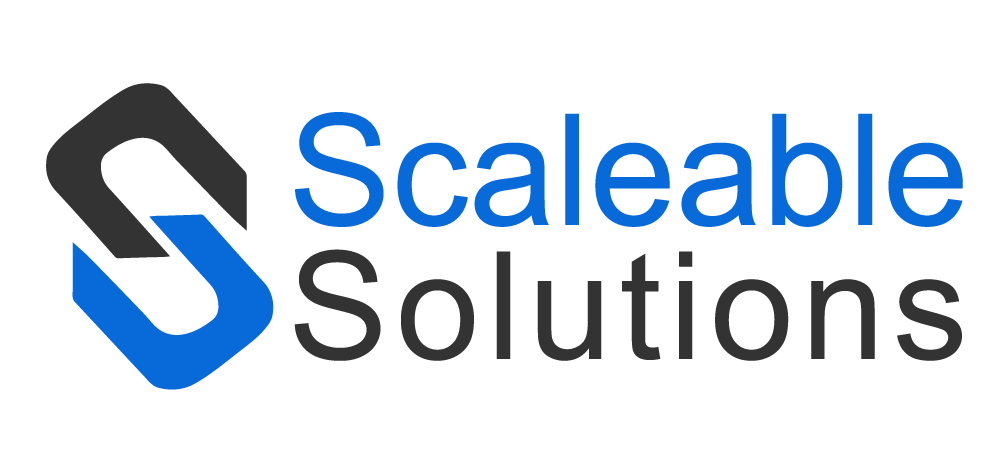Fireflies for Dynamics FAQs
Transforming your vision into reality with Microsoft Business Solutions
Explore FAQs – Get Informed
Explore FAQs section to find easy and quick answers to your queries and many valuable insights. We welcome any inquiries you may have and are available to assist you.
Fireflies for Dynamics is an integration between Fireflies and Dynamics 365 Sales which allows user to record, transcribe, and automate meetings notes within Dynamics 365 Sales.
You can get Fireflies for Dynamics directly from Microsoft App Source or visit our website, it will redirect you to the download link of the solution.
After installation on Welcome Screen click on Get Registered. Give app permissions to allow Fireflies for Dynamics to access the Common Data Service as an organization user and then Setup Profile.
On Registration form, fill out the General information. Select your Subscription Plan or Trial.
Check Terms and Conditions and then hit Submit Button.
The trial version of Fireflies for Dynamics is available for 30 days after registration. Once the trial period ends, you will need to subscribe to a suitable plan to continue using the integration.
On the registration page, you will see a subscribe for £ 1 / user / month option in the subscription plan section. Select that option, check the Terms and Conditions and click on the Submit button. After that you will need to add the payment details and then click on the pay button. You will successfully subscribe to Fireflies for Dynamics
If you have selected to Subscribe, you’ll be able to make payments via Stripe.
Note: Price is per user per month. The enabled users will be counted automatically.
Enter your payment details and click Pay.
Yes, you can sync your past meeting transcripts from Fireflies to Fireflies for Dynamics. To do so, click on the Sync button available on the Configuration page. Your past meetings will be listed successfully in Fireflies transcripts.
Yes, if your meeting participants are not already existing CRM contacts, you can create them as CRM contacts within Dynamics 365.
On the Configuration page, there is a toggle available for contact creation. Switch the toggle button to turn on this feature.
Give app permissions to allow Fireflies for Dynamics to access the Common Data Service as an organization user.
Your transcripts will be synced to D365 as soon as you click on the Sync button on the configuration page.
Fireflies for Dynamics is available in all countries supported by Fireflies.
Before uninstalling the solution, make sure to unsubscribe from Fireflies for Dynamics first. This will ensure that your card is not automatically charged on the expiration date.
To unsubscribe from Fireflies for Dynamics, click on the Unsubscribe button located next to the Submit button on the Registration page. This will cancel your subscription, and you will no longer be charged.